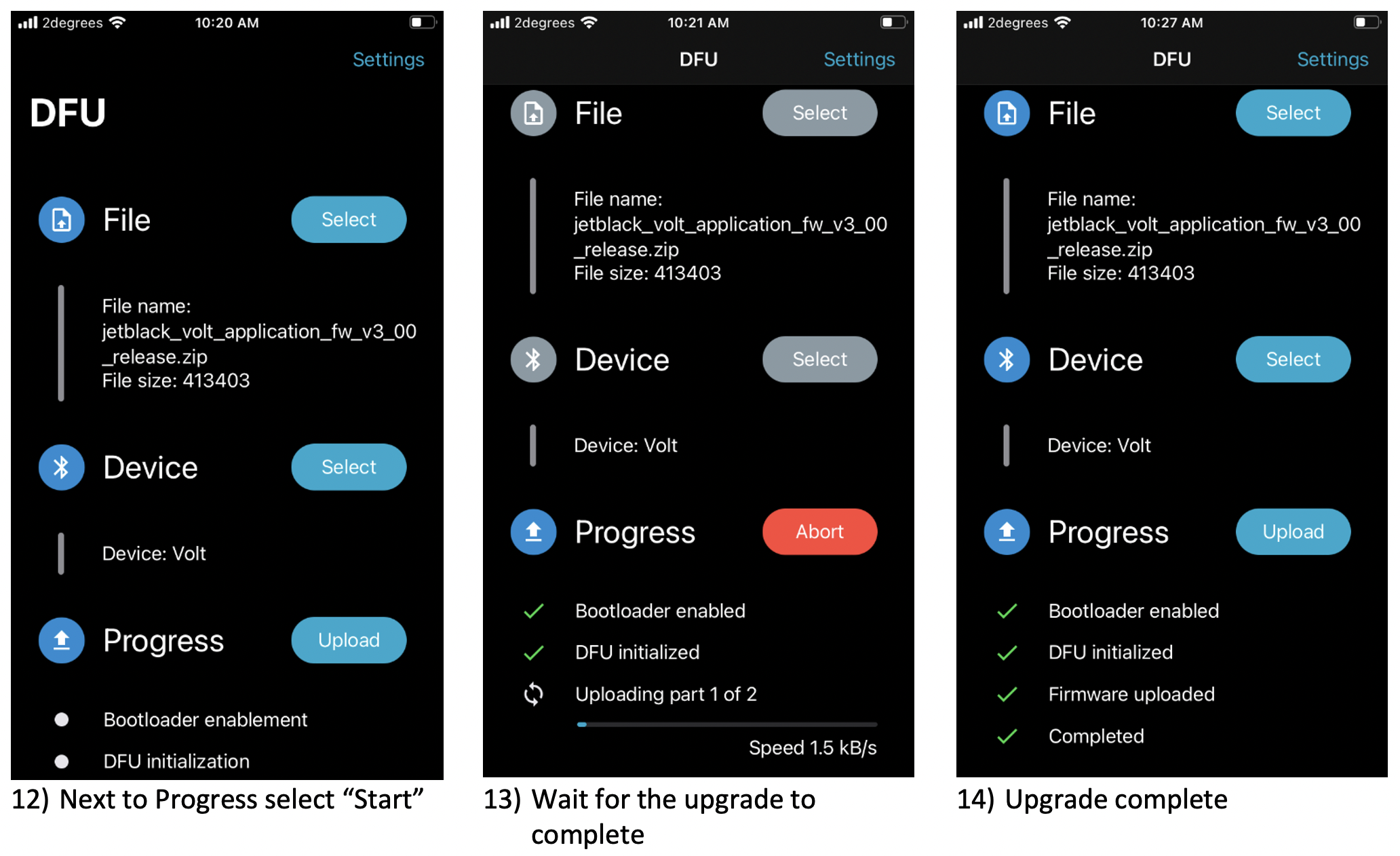We are sorry if you are one of the few users having issues with the VOLT firmware version 3.0 update. As we still have not been able to replicate this at our end we have released the below document to re-install the previous version 2.4
Please follow the below instructions:
To keep you training, we have disabled the Dual BLE feature until we can fully understand what is going on.
If you experience any issues, please contact us via App support within the Volt App as this will attach logs from your App and help us see the issues you are experiencing. Please also continue to contact us via Info@jetblackcycling.com
We are very sorry for the inconvenience and appreciate your emails.
Android
Nordic Device Firmware Upgrade (DFU) App
https://play.google.com/store/apps/details?id=no.nordicsemi.android.dfu&hl=en_NZ&gl=US&pli=1
- Install the Nordic Device Firmware Upgrade (DFU) app.
- Install Dropbox app
- Download the latest Volt pre-release firmware (or share with your Dropbox)
- Firmware 3.3
- https://www.dropbox.com/sh/m3f8d0foml6o1xq/AAB5gcpGd65sX68AGKJ80J06a?dl=0
- Open the Nordic DFU app
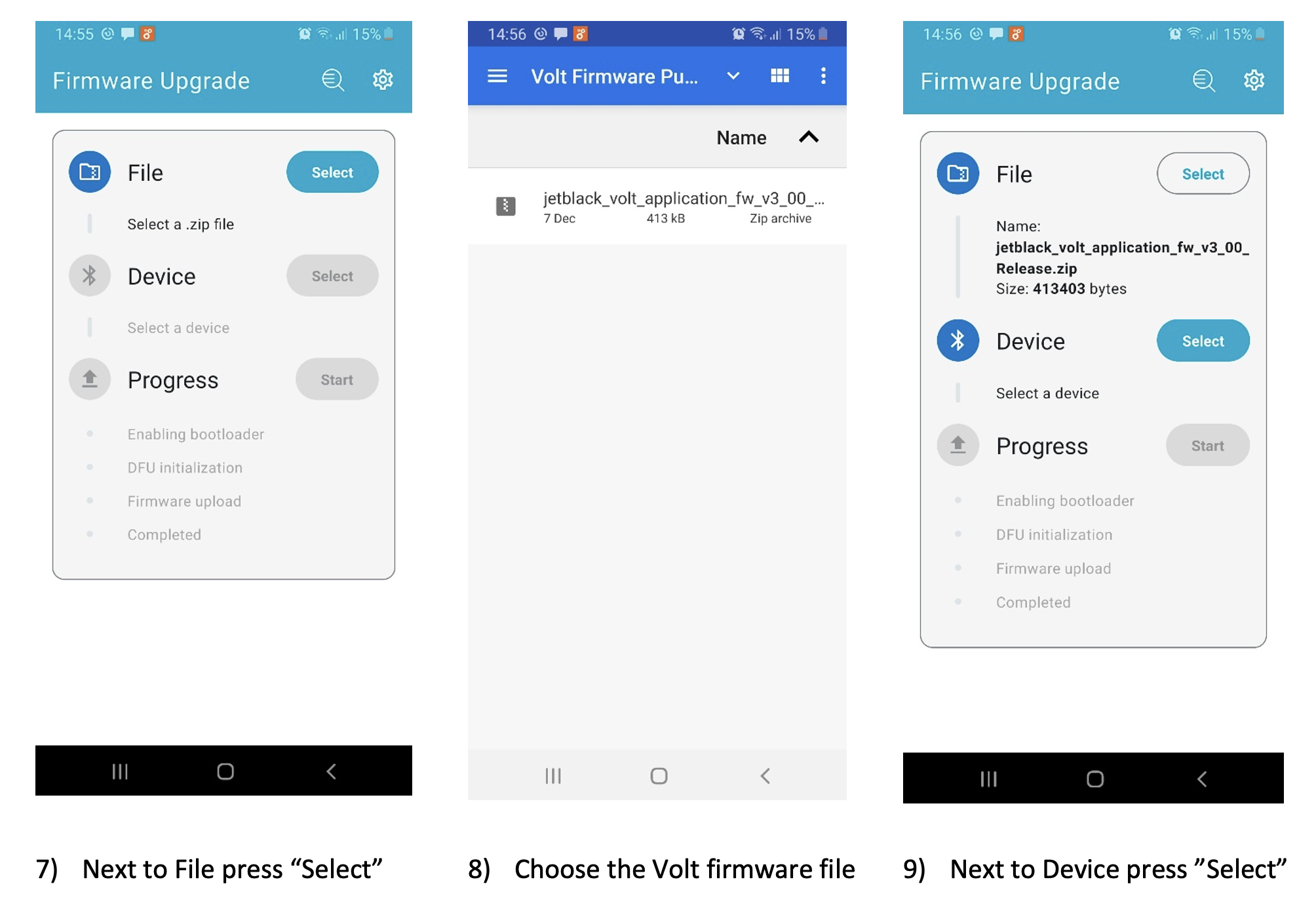
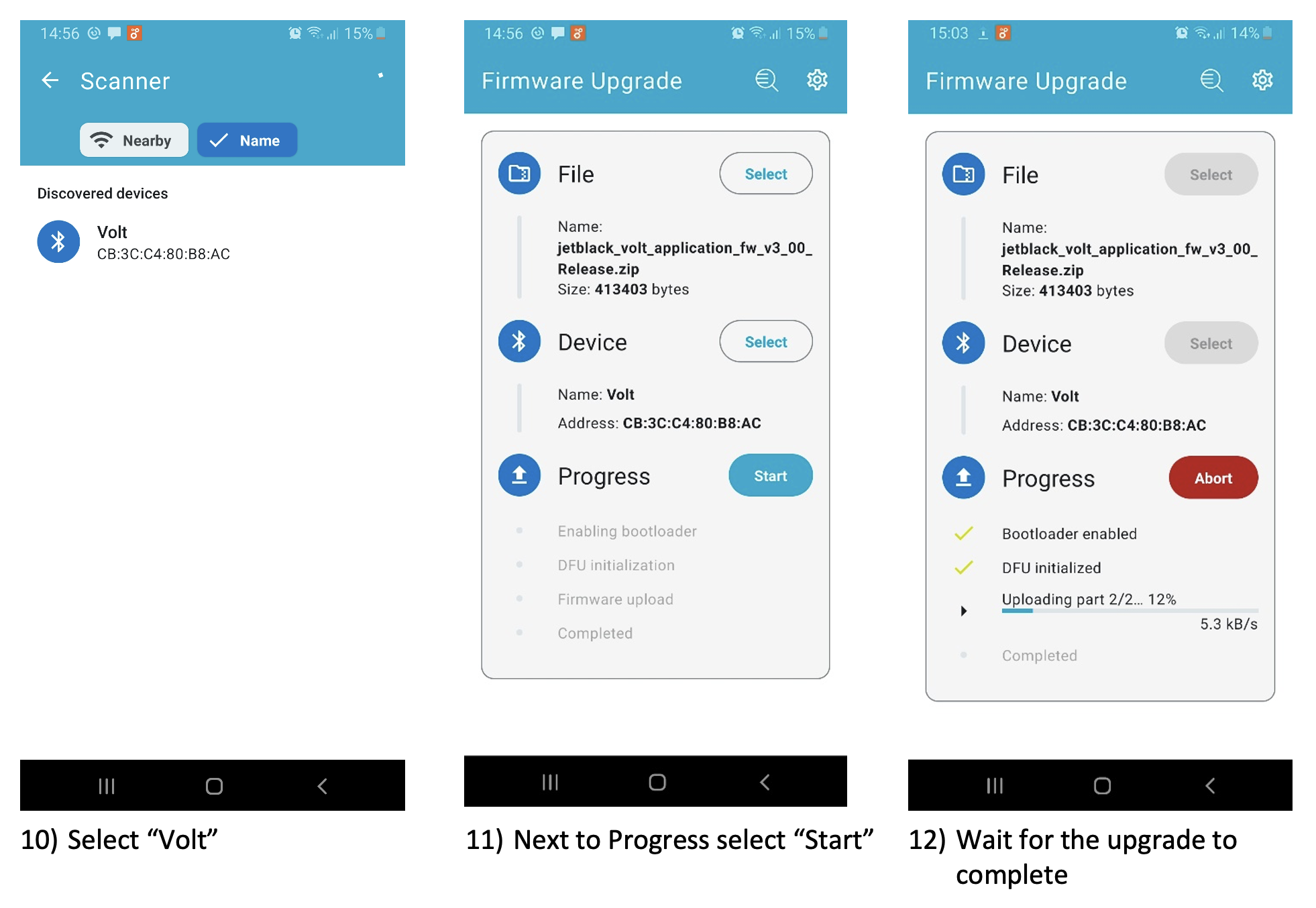
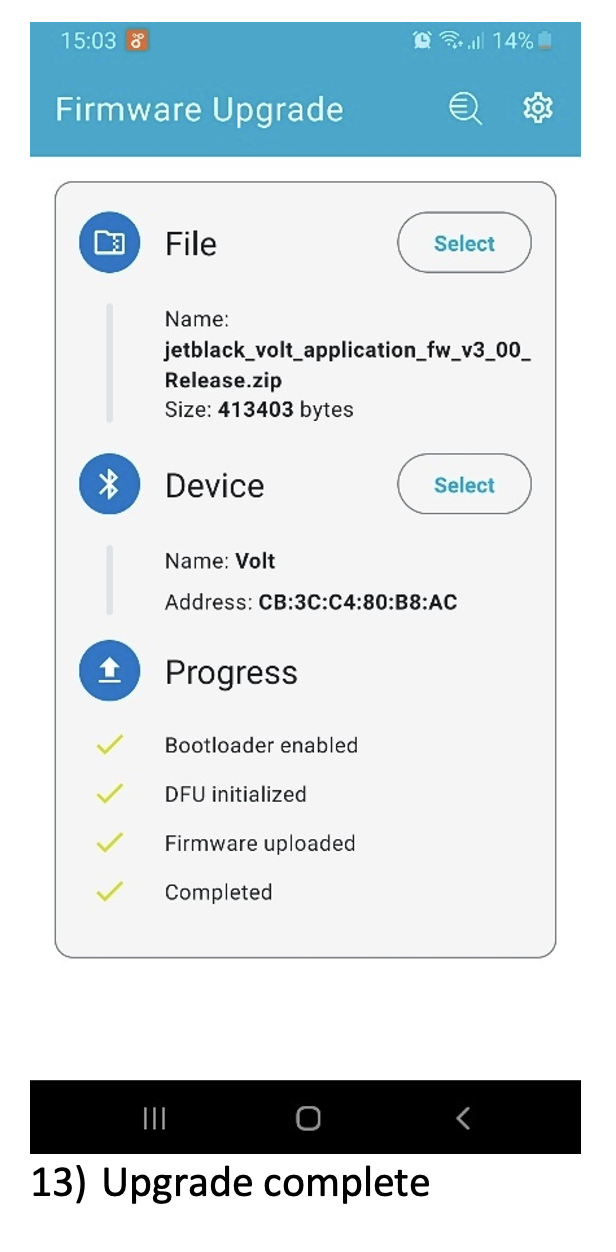
iPhone
Nordic Device Firmware Upgrade (DFU) App
https://apps.apple.com/nz/app/device-firmware-update/id1624454660
- Install the Nordic Device Firmware Upgrade (DFU) app.
- Install Dropbox app
- Download the latest Volt firmware (or share with your Dropbox)
https://www.dropbox.com/sh/m3f8d0foml6o1xq/AAB5gcpGd65sX68AGKJ80J06a?dl=0
- Open the Nordic DFU app
- NOTE, in some cases the app will download Part 1 only, then fail. In this case, switch off phone and re do. This will automatically continue loading part 2.
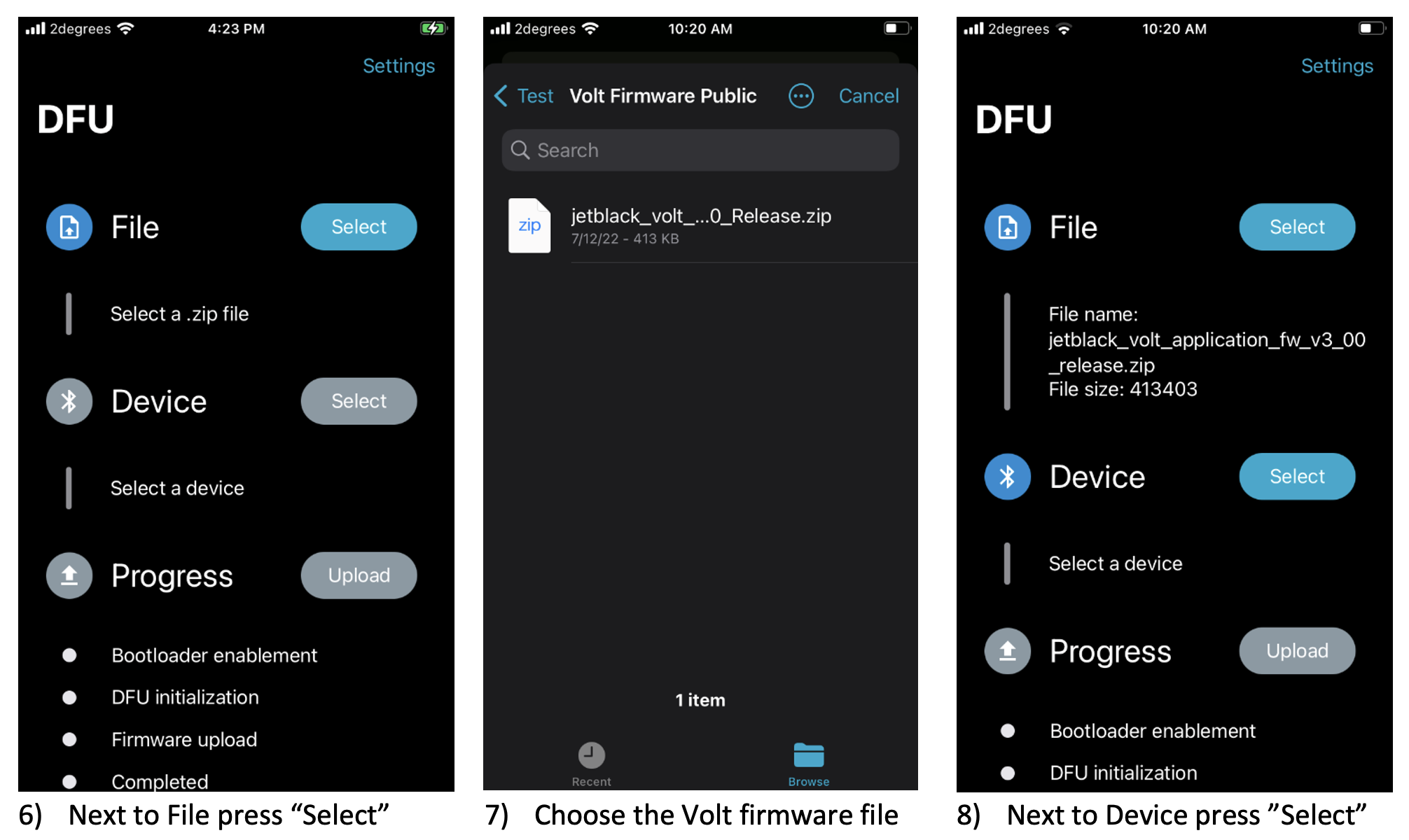
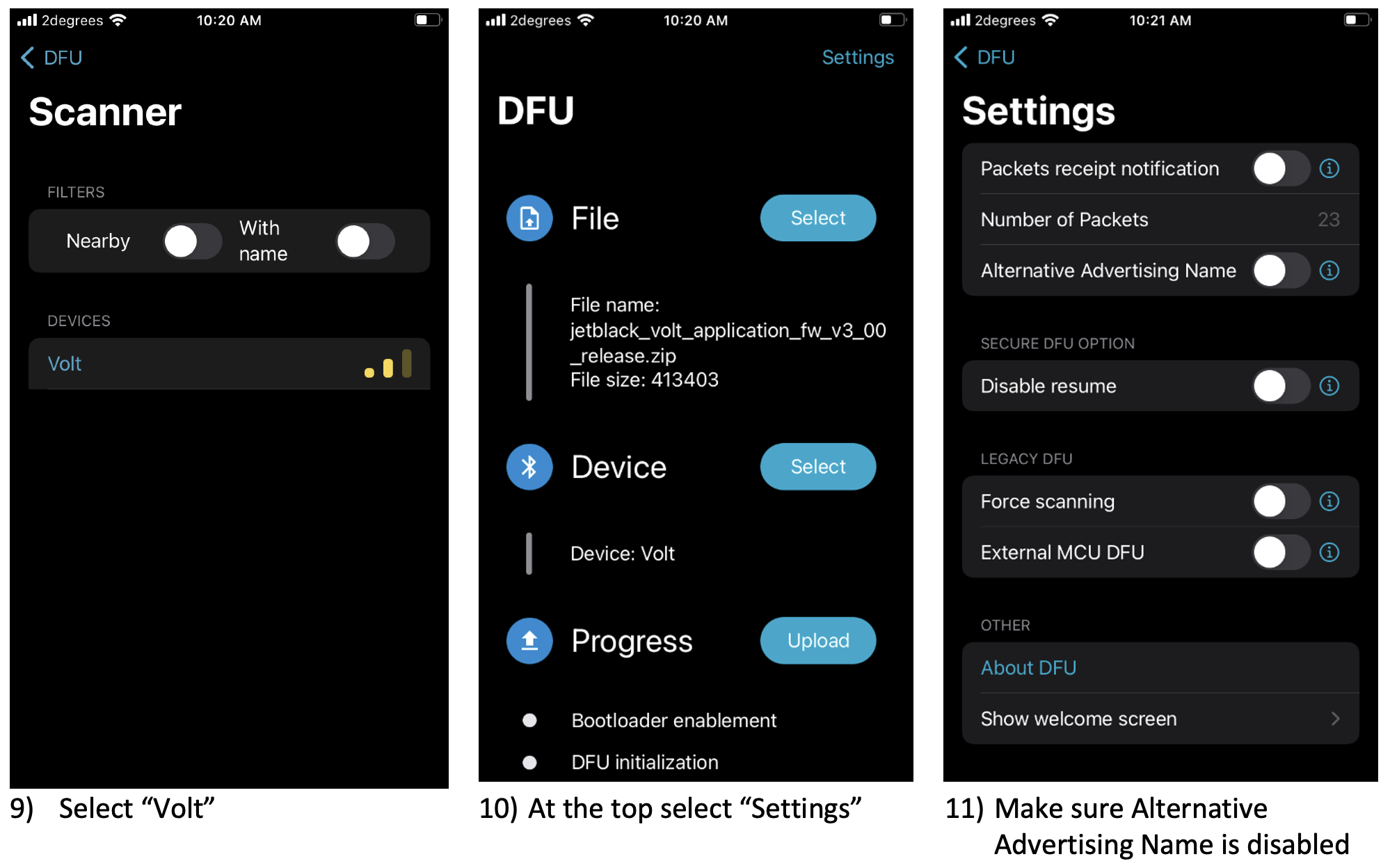
Trouble Shooting
Device fails to connect to trainer
- Turn device (Phone/tablet) off and back on after each failure to connect.
- On iPhone make sure Alternative Advertising Name is disabled.
- If LED is sold blue (not flashing blue or solid red), disable Bluetooth on any devices that may be connected to the trainer. Turn the trainer off and back on.
- If repeated fail retry upgrade with an alternative device.
- Disable Bluetooth on any devices that may be connected to the trainer.
- Turn the trainer off and back on.
- Resume upgrade. When selecting device to upgrade choose “JB Boot” or “Dfuxxxxx” (N.B. xxxxx is a random 5 digit number e.g. Dfu24645)